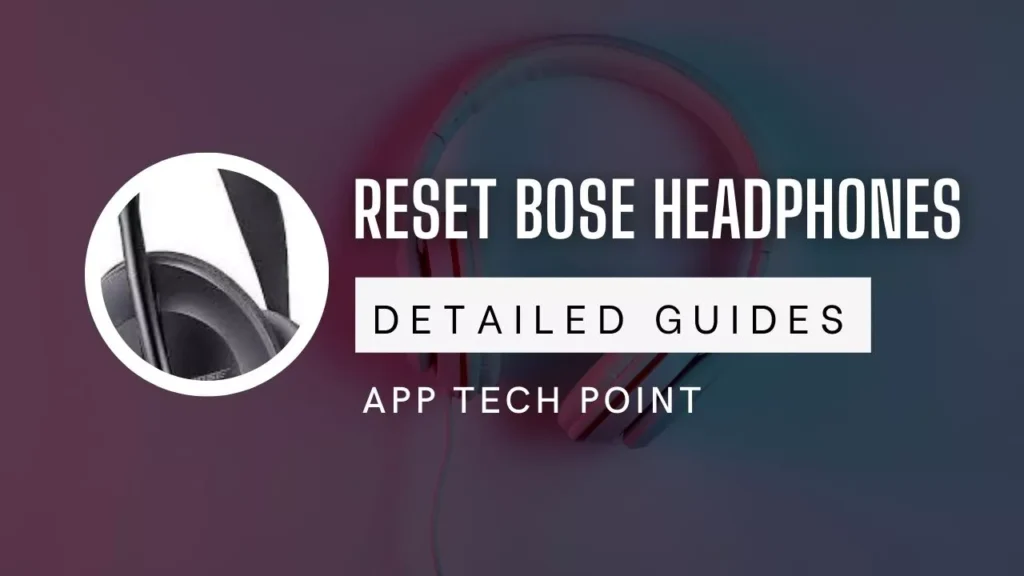Bose headphones are known for their exceptional sound quality and noise cancellation, but even the best technology can sometimes encounter glitches or require a fresh start. If you’re experiencing issues with your Bose headphones, resetting them might be the solution. This guide will teach you how to reset Bose headphones, regardless of the model you own.
Identifying Your Bose Headphones Model
Before proceeding, it’s crucial to identify the specific model of Bose headphones you own. Different models require slightly different steps for resetting. Here’s a list of popular Bose headphone models with images to help you identify yours:
Bose Headphones Reset Guide: Table of Models
| Headphone Name | Model | Image |
|---|---|---|
| Bose QuietComfort 35 II | QuietComfort 35 II |  |
| Bose QuietComfort 45 | QuietComfort 45 |  |
| Bose QuietComfort 35 | QuietComfort 35 |  |
| Bose Noise Cancelling Headphones 700 | Noise Cancelling Headphones 700 |  |
If your model isn’t listed here, you can find the model number on the earcup or headband of your headphones. Alternatively, consult the user manual or the Bose website for assistance.
Understanding Soft Reset vs. Hard Reset
You can perform two main types of reset on your Bose headphones: soft reset and hard reset. A soft reset is a quick and easy process that typically resolves minor issues. It resets the headphones’ software without erasing any settings or paired devices.
On the other hand, a hard reset is a more comprehensive reset that erases all settings, paired devices, and downloaded content. This is typically used for complex issues that a soft reset can’t resolve.
Resetting Your Bose Headphones
Once you’ve identified your model and chosen the appropriate reset type, follow the steps below to reset your Bose headphones:
QuietComfort 35 II:
Soft Reset:
Connect your headphones to a wall outlet using a USB charger.
Wait for 5 seconds.
Disconnect the USB cable from the headphones.
Wait for 1 minute.
Press and hold the Power button for 20 seconds.
Release the button.
Your headphones will be turned off.
Turn them back on to complete the reset.
Hard Reset:
Turn off your headphones.
Press and hold the Power and Volume Up buttons simultaneously for 10 seconds.
Release the buttons.
Your headphones will now be in pairing mode.
QuietComfort 45:
Soft Reset:
Connect your headphones to a wall outlet using a USB charger.
Wait for 5 seconds.
Disconnect the USB cable from the headphones.
Wait for 1 minute.
Press and hold the Power button for 20 seconds.
Release the button.
Your headphones will be turned off.
Turn them back on to complete the reset.
Hard Reset:
Turn off your headphones.
Press and hold the Power and Volume Up buttons simultaneously for 7 seconds.
Release the buttons.
Your headphones will now be in pairing mode.
QuietComfort 35:
Soft Reset:
Connect your headphones to a wall outlet using a USB charger.
Wait for 5 seconds.
Disconnect the USB cable from the headphones.
Wait for 1 minute.
Press and hold the Power button for 20 seconds.
Release the button.
Your headphones will be turned off.
Turn them back on to complete the reset.
Hard Reset:
Turn off your headphones.
Press and hold the Power and Volume Down buttons simultaneously for 10 seconds.
Release the buttons.
Your headphones will now be in pairing mode.
Noise Cancelling Headphones 700:
Soft Reset:
Connect your headphones to a wall outlet using a USB charger.
Wait for 5 seconds.
Disconnect the USB cable from the headphones.
Wait for 1 minute.
Press and hold the Power button for 20 seconds.
Release the button.
Your headphones will be turned off.
Turn them back on to complete the reset.
Hard Reset:
Turn off your headphones.
Press and hold the Power/Bluetooth button.
While continuing to hold the button, connect the USB cable to the right earcup.
The Power light on your headphones will quickly blink twice.
Once connected, wait two seconds and then release the Power/Bluetooth button.
Your headphones will now be in pairing mode.
Additional Notes:
For some models, you should press and hold the Power button for 10-15 seconds instead of 20 seconds. Refer to the specific instructions for your model.
Contact Bose customer support for further assistance if you cannot reset your headphones using the steps above.
Troubleshooting:
If you encounter any issues during the reset process, here are some troubleshooting tips:
Ensure the USB cable is correctly connected to the headphones and the power source.
Try using a different USB cable or power source.
If you’re performing a hard reset, hold the buttons for the specified amount of time.
If the problem persists, contact Bose customer support for assistance.
Additional Resources:
Bose Support Website: https://support.bose.com/s/get-help-landing-page
Bose QuietComfort 35 II User Manual: See the guide
Bose QuietComfort 45 User Manual: See the guide
Bose QuietComfort 35 User Manual: See the guide
Bose Noise Cancelling Headphones 700 User Manual: See the guide
By following this comprehensive guide, you can reset your Bose headphones confidently and enjoy their exceptional audio quality again.
Conclusion
Resetting your Bose headphones can quickly and efficiently resolve minor issues and improve performance. Following the steps in this guide, you can reset your headphones and get them back to working like new. If you have any questions or encounter any problems, please get in touch with Bose customer support for assistance.
If you do like this guide, Read more articles from our website on different topics. Stay connected with us
FAQs : How to reset Bose headphones
1. What happens when I reset my Bose headphones?
A soft reset will restart your headphones and clear any minor software glitches. It will not erase any settings or paired devices. A hard reset will erase all settings, paired devices, and downloaded content. It restores your headphones to factory settings.
2. Will resetting my headphones fix my Bluetooth connection issues?
Yes, resetting your headphones can often resolve Bluetooth connection issues. This is because it clears any cached data, causing the problem.
3. Can I reset my Bose headphones without using a USB cable?
Unfortunately, most Bose headphone models require a USB cable to perform a reset. The only exception is the QuietComfort Earbuds, which can be reset using the Bose Connect app.
4. What should I do after resetting my headphones?
After resetting your headphones, you must re-pair them with your devices. You will also need to re-configure any settings you had previously set, such as the EQ and noise cancellation level.
5. How often should I reset my Bose headphones?
There is no need to reset your Bose headphones regularly. However, you may need to reset them if you’re experiencing issues, such as Bluetooth connection problems or distorted sound.